價格:免費
更新日期:2019-06-11
檔案大小:39.6 MB
目前版本:1.0.8
版本需求:需要 iOS 10.1 或以上版本。與 iPhone、iPad 及 iPod touch 相容。
支援語言:德語, 英語

***IMPORTANT NOTES: PLEASE READ BEFORE DOWNLOADING THE APP***
Compatibility: Requires iOS 8.0 or later. Compatible with iPhone, iPad, and iPod touch. This app is optimized for iPhone 5
DESCRIPTION
Humana’s Enrollment Doc Transmitter app is designed for use by Commercial Group and Medicare brokers/agents, Humana staff, and Benefit Administrators to send Enrollment Documents/Applications to Humana for Processing.
KEY FEATURES
• Requires internet connectivity (Wi-Fi or cellular data)
• Smart image (auto focus) or option for user to select manual capture
• On device encryption for images
• Ability to send up to five documents (20 pages per document) in a single transmission
BENEFITS
• Streamline submission of enrollment documentation to Humana’s workflow process.
HOW TO SET UP HUMANA’S ENROLLMENT DOCUMENT TRANSMITTER
• Download the Humana Enrollment Document Transmitter app from the App Store and install it on your iPhone, iPad, or iPod Touch.
• Launch the app by clicking on the Humana Enrollment icon.
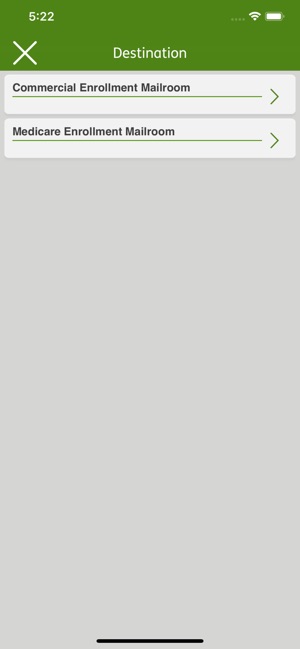
• Accept the End User License Agreement upon first use of the app.
• Review the User’s Guide, FAQs, and the License Agreement by tapping the (i) button at the top of the Home/Start screen before you begin.
HOW TO USE
Before you begin, stack the pages of each document you plan to transmit on a hard surface with a solid background and in an area with adequate lighting.
• Press Start to begin to capture and submit images of your documents for processing.
• Point your camera at each page of your document and wait. The camera will focusand capture the image and indicate the number of pages captured up to the maximum of 20 pages.
• Crop and adjust the brightness of each page of your document and Confirm Pages or add a Page by pressing the Page icon.
• Add any additional documents (up to a maximum of 5 separate documents) to be sent at the Confirm Documents screen by pressing the Document icon.
• Complete required personal information, your first and last name, valid email and your Agent SAN number.
• The app will automatically delete the contents of the transmission and return to the Start screen where you will be able to view the status of the transmission.
• Select an item to view the Submission ID of the transmission on the Summary screen. You may want to keep a record of the Submission IDs corresponding to the documents you sent.
• The app will also send a submission email with a Batch Submission ID and Individual Transmission IDs for each document included in the batch to the email you entered.
• If the End User License Agreement changes, you will be prompted to accept the revised license agreement.
SYSTEM REQUIREMENTS – we recommend a device with a minimum 5 megapixel rear camera
and iOS version 8 or newer
支援平台:iPhone, iPad
